Post-processing
Data
It is preferable to save a series of states during a simulation, i.e., periodically saving data using a PyRunner:
|
|
The Python module utilspost provides plentiful examples of post-processing, including some basic functions of stress-force-fabric computation and other pre-processing functions for visualization (e.g., writing vtk files of particles and 3D histograms of fabric). Based on this module, users can copy and modify for a self purpose or just call the module functions in a post-processing script, e.g.,
|
|
The Python module _superquadrics_utils also provides some auxiliary functions, e.g.,
-
outputParticles(filename) : filename, the file name for writing; output info of each particle, i.e., shape parameters $r_x$, $r_y$, $r_z$, $\epsilon_1$, $\epsilon_2$, position $x$, $y$, $z$, and orientation $q0$,$q1$,$q2$,$q3$ (equivalent to $q_w$, $q_x$, $q_y$, $q_z$ line by line. respectively).
-
outputParticlesbyIds(filename, ids) : filename, the file name for writing; ids, a list of ids for particles needed outputting; output info of each particle in the list ids, i.e., shape parameters $r_x$, $r_y$, $r_z$, $\epsilon_1$, $\epsilon_2$, position $x$, $y$, $z$, and orientation $q0$,$q1$,$q2$,$q3$ (equivalent to $q_w$, $q_x$, $q_y$, $q_z$ line by line. respectively).
-
outputWalls(filename) : filename, the file name for writing; output positions of all walls.
-
outputPOV(filename) : filename, the file name for writing; output a POV-Ray file of particles for render using POV-Ray.
-
outputVTK(filename,slices) : filename, the file name for writing; slices, number of slices a particle needed slicing in longitude; output a vtk file of particles for render using Paraview.
Scene Visualization
SudoDEM3D
For visualization, two free, open-source post-processing softwares, Paraview[^6] and POV-Ray[^7], are strongly recommended.
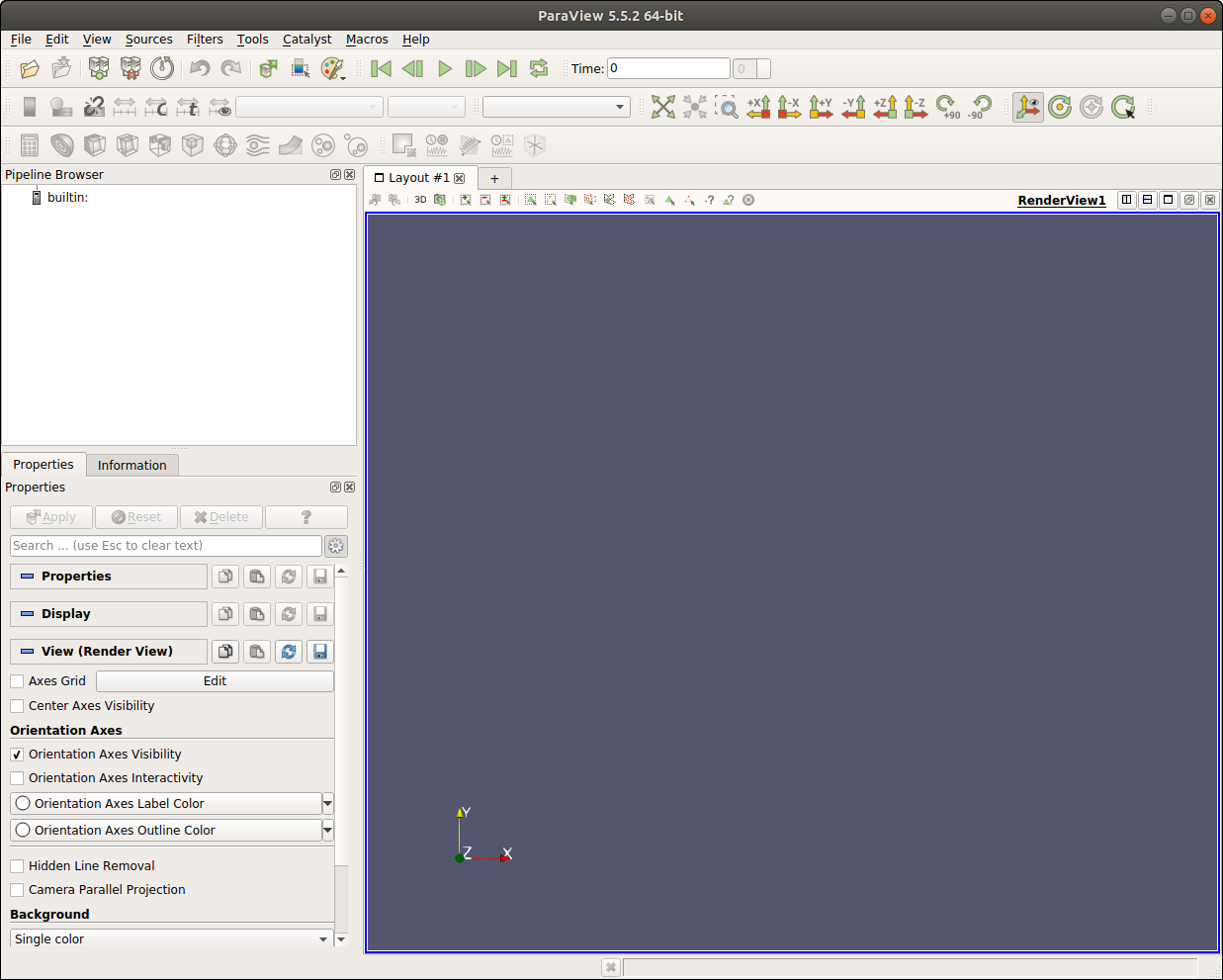 {#figparaview width=“10cm”}
{#figparaview width=“10cm”}
It is preferable to reproduce a high-resolution figure of particle configuration using post-processing softwares instead of a screenshot. As a demonstration, we load a state file named "shearend.xml.bz2" and output a vtk file or a pov file for post visualization.
|
|
Open Paraview, then import the vtk file "shearend.vtk" and click the button "Apply", so that the configuration of particles is visualized as shown in Fig. 4.2{reference-type=“ref” reference=“figshearendvtk”}. It is noteworthy that the function outputVTK processes a particle surface as a combination of many (determined by the argument slices, i.e., 15 herein) polygons, which would yield a large file (around 180 Mb in the presented example). The users may find ways to reduce the vtk file for a faster visualization in Paraview. One possible way is to show only the particles exposed in the view. Another possible way is to use the interface of built-in Superquadric source in Paraview.
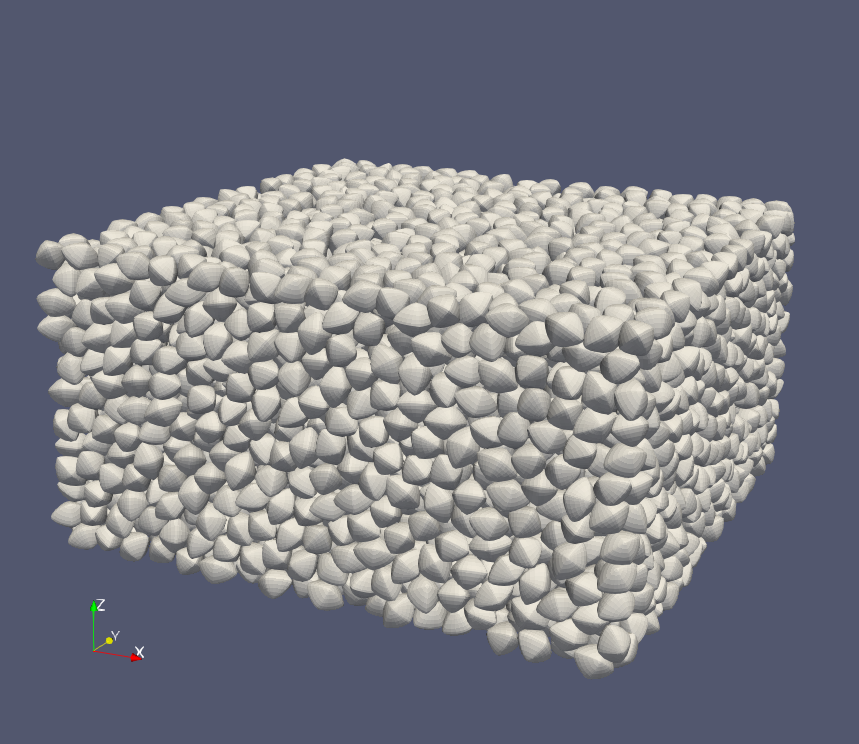 {#figshearendvtk width=“8cm”}
{#figshearendvtk width=“8cm”}
Another alternative approach is rendering the scene utilizing POV-Ray.
|
|
The users might revise the parameters of the camera in the POV file, i.e., "shearend.pov" here,
|
|
Light sources should be slightly adjusted as well.
|
|
In a terminal, run the following command to render the scene:
povray shearend.pov
For a high-resolution render, additional arguments are appended to the command,
povray shearend.pov +A0.01 +W1600 +H1200
Image processing softwares, e.g., GIMP [^8], can be used to change image size or make a gif animation, etc. Fig. 4.3{reference-type=“ref” reference=“figshearend”} shows configuration of particles rendered by POV-Ray and cropped using GIMP.
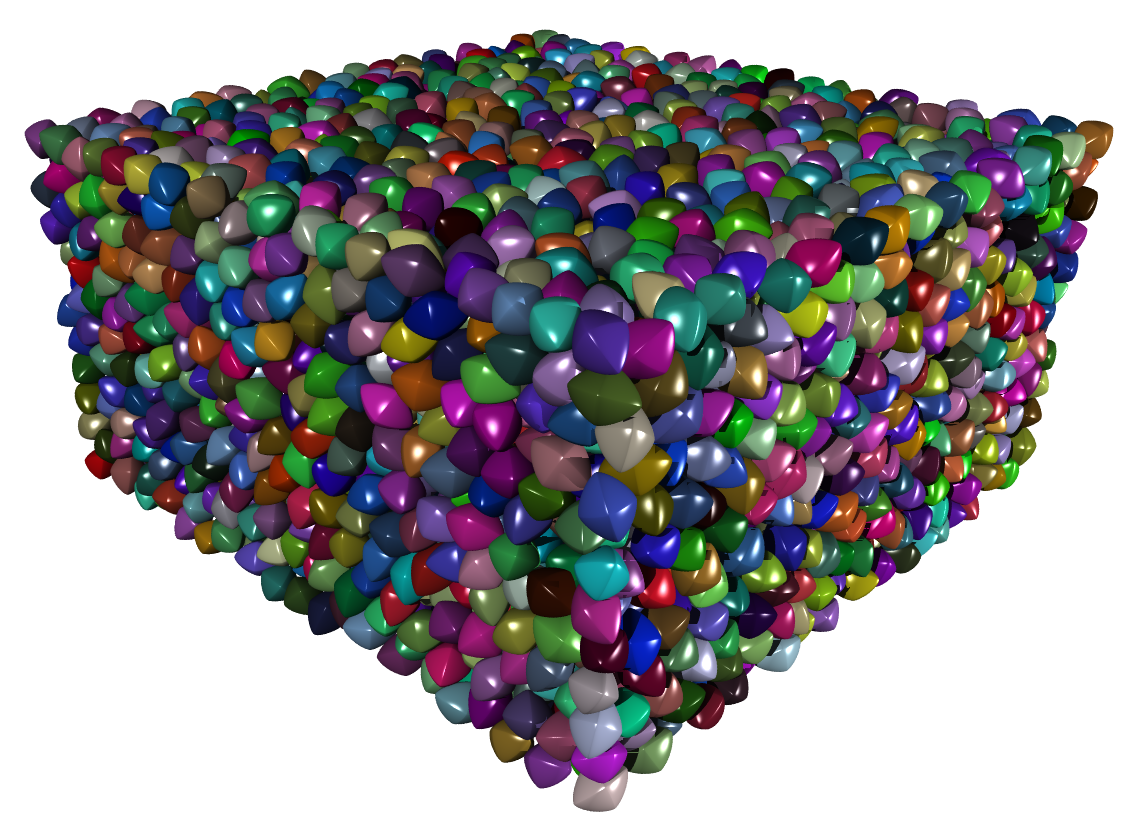 {#figshearend width=“8cm”}
{#figshearend width=“8cm”}
The module snapshot provides functions for visualizing poly-superellipsoids. As an example, we load the state of final packing, and import the module and call the outPov function as follows:
|
|
we then get two files packingpolysuper.inc and packingpolysuper.pov. The first file packingpolysuper.inc includes macros for the definition of poly-superellipsoid and the particle information such as shape parameters, positions and orientations, like this:
|
|
The users are not suggested to edit this file though. But the second file packingpolysuper.pov includes some editable parameters as introduced above, and looks like this:
|
|
Then render it in a fresh terminal by typing
povray packingpolysuper.pov +A0.01 +W1600 +H1200
you will get a nice figure with higher quality as Fig. 4.4{reference-type=“ref” reference=“figpolypov”}.
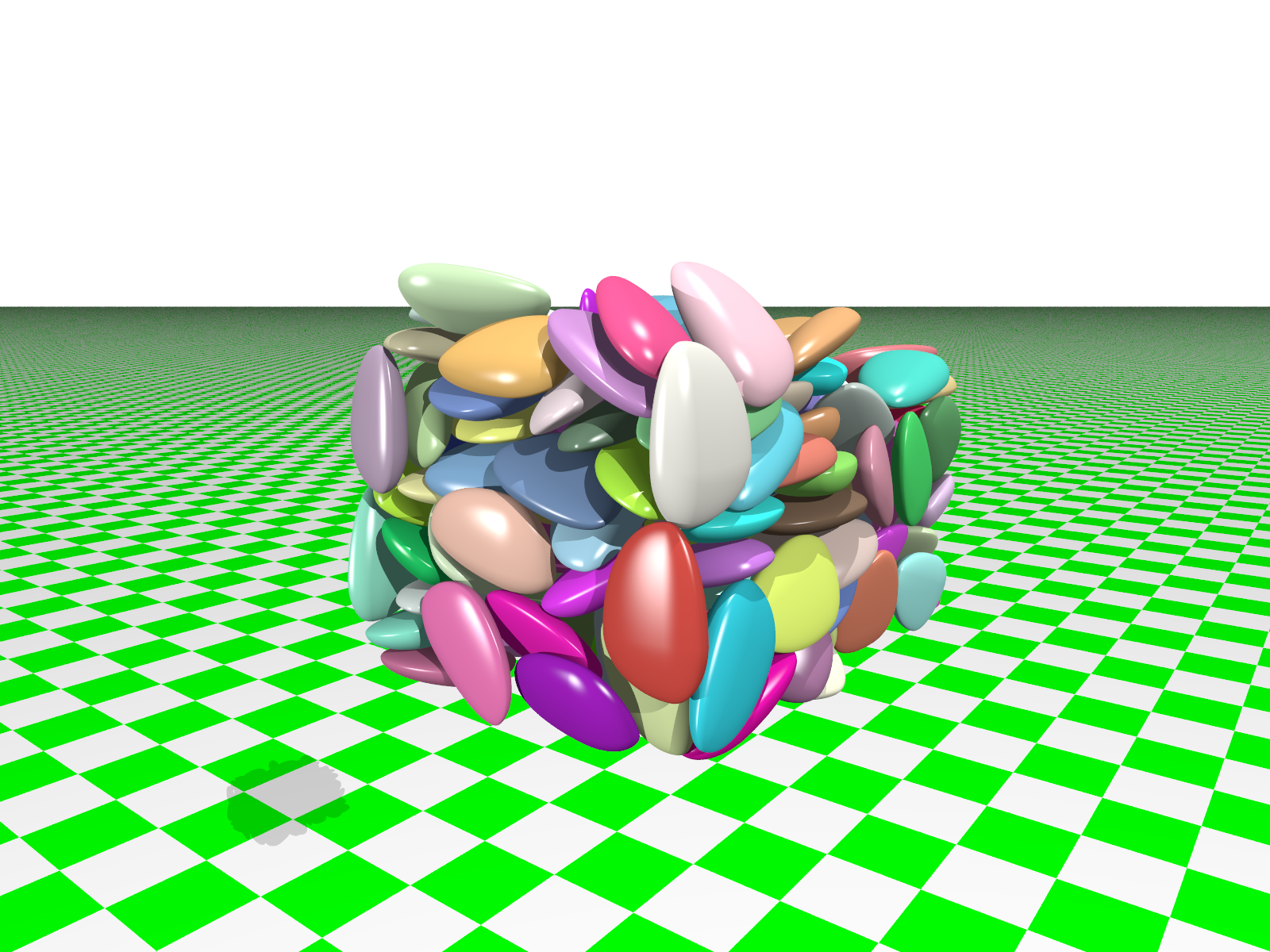 {#figpolypov width=“10cm”}
{#figpolypov width=“10cm”}
SudoDEM2D
Module _superellipse_utils provides a function drawSVG (see Sec. 5.2.2{reference-type=“ref” reference=“secmodsuperellipse”}) to dump the particle profiles and contact forces chains to a SVG file.
|
|
The output file test.svg is editable by using a text editor and/or Inkscape (recommended). Fig. 4.5{reference-type=“ref” reference=“figellipsesvg”} shows an exemplified snapshot of a packing of elliptic particles with periodic boundary conditions. Refer to the keywords of drawSVG for configuring the output figure.
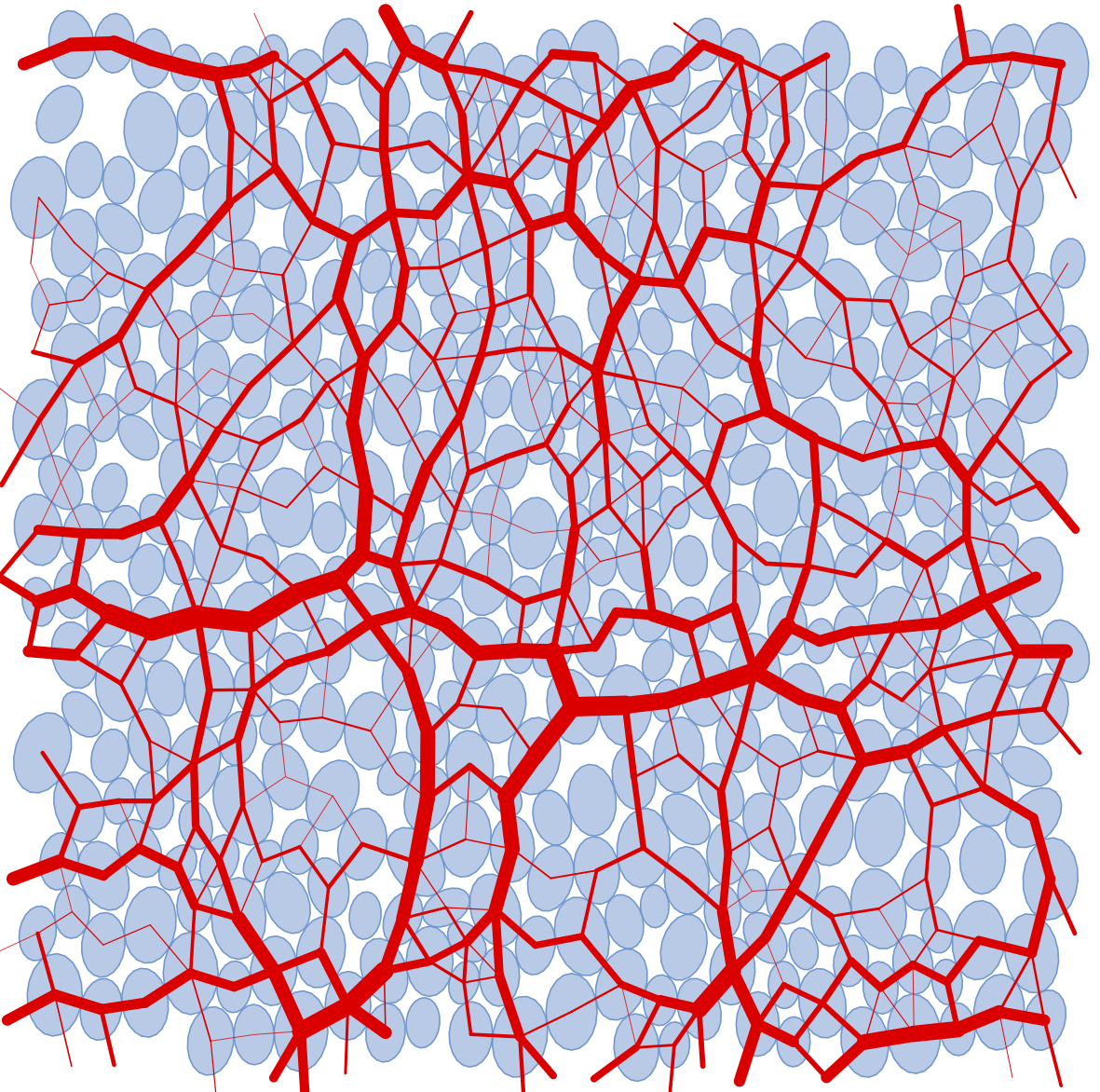 {#figellipsesvg width=“10cm”}
{#figellipsesvg width=“10cm”}